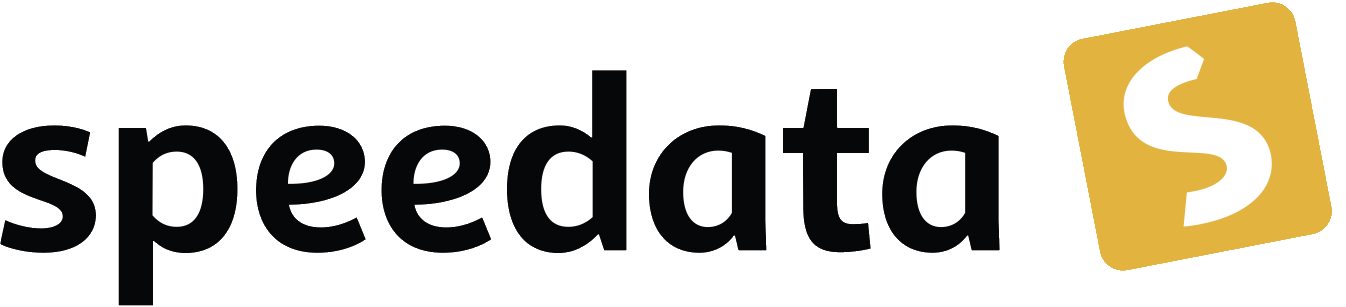Embed multipage PDF files
Embedding multiple pages of a PDF file is easy. You can use the layout function sd:number-of-pages() to determine how many pages a PDF file has.
With the <Image> command to include an image, you can specify the desired number of pages. So the pattern for including all pages of a PDF file is as follows:
<Layout xmlns="urn:speedata.de:2009/publisher/en"
xmlns:sd="urn:speedata:2009/publisher/functions/en">
<Record element="data">
<SetVariable variable="myfile" select="'multipage.pdf'"/> ①
<Loop select="sd:number-of-pages($myfile)" variable="page"> ②
<PlaceObject column="0mm" row="0mm">
<Image file="{$myfile}" width="210mm" page="{$page}"/>
</PlaceObject>
<ClearPage/>
</Loop>
</Record>
</Layout>
①
First the file name is saved in the variable myfile. This is not absolutely necessary. Important are the single quotation marks within the double quotation marks of select, this will save the string multipage.pdf.
②
The loop (<Loop>) is passed through exactly as often as the PDF file has pages, the number of the loop pass is saved in the variable page.
To access the variables you need the curly brackets, because neither `file' nor `page' expects an XPath expression, but a fixed value. In order to access the variables, you must temporarily switch to XPath mode. This is how
file="{$myfile}"
becomes
file="multipage.pdf"
The integrated pages can of course also be "overwritten" afterwards, i.e. with a page number or an image (watermark or similar).